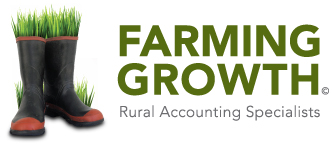Entering your end-of-year transactions in Cash Manager Rural
Cash Manager Rural has a lot of extra features to help you manage your business and tax compliance more efficiently. One of those features is the ability to tell the program which financial year your transaction relates to.
Why is this important?
It becomes quite crucial when you are buying or selling just before balance date. For example, if you buy a load of fencing materials in the last week of the financial year to help reduce your tax bill, but you don’t pay for the materials until the following month, you want to make sure you are claiming that cost in the current year even though it’s paid in the next tax year. We call this accounts payable or creditors.
The same situation can apply to sales of livestock immediately before balance date. Even though it might take two weeks to receive the proceeds, that sale needs to be dragged back to the financial year in which the sale actually took place. We call this accounts receivable or debtors.
It makes our life a whole lot easier and our tax planning more accurate if Accounts Payable & Accounts Receivable are recorded in the program.
When do you need to do it?
When you are coding the transactions in the first couple of months in the new financial year. For example, for June balance date businesses this will be relevant when coding the July/August data.
How do you do it?
Automatic Bank Feeds
Hopefully you will be using automatic bank feeds to process your transactions. If so, when importing and coding your bank transactions you should allocate the financial year by clicking on the “Fin. Yr” drop-down field adjacent to each transaction. If this column isn’t showing you will need to click on the “Columns” tab and tick “Financial Year”. You should now be able to see the “Fin Yr” column and click on the year and change the financial year. For example if you are a 30 June 2019 balance date and you are processing a July 2019 payment for a cost invoiced in June, then you need to change the financial year for that payment from 2020 back to 2019.
Correcting it after the fact
If you’ve already imported the transactions but now need to correctly allocate them to the previous year, then you need to find and correct the relevant transactions in the transaction screen. If the “Year” column isn’t showing up, you will need to click the “View” tab, then “Columns” then tick “Financial Year”. You should now be able to see the “Year” column. You can now double click on the transaction and edit the “Year” box (in the bottom right hand corner of the edit screen) from 2020 to 2019.
The process is different if you are dealing with a livestock transaction.
For livestock transactions the sale/purchase date determines what financial year the stock event belongs to and as a result, closing tallies for that year.
For bank feeds the process is no different to the process explained above. But if you are correcting it after the fact then you need to ensure the sale date is set to the financial year that the stock actually left the property. For example, if a truck load of lambs left your property on 28 June 2019 (the “sale date”) and the proceeds were received on 12 July 2019 (the “transaction date”), then the sale date needs to be changed to 28 June 2019. Find the relevant line in the transaction screen, double click on it to edit it and you will see the sale date in the bottom right hand corner of the edit screen. Change this to 28 June 2019 and this will automatically correct your livestock reconciliation by dragging that sale back to the 2019 year.
Until the accounts payable and receivable have been correctly entered into Cash Manager Rural and verified by your accountant whilst preparing your end of year financial accounts, we ask that you do not close off your financial year. We will be examining your cash manager file and will be looking at the first two weeks of the new financial year data to ensure livestock transactions have the correct sale/purchase dates. We will also be looking through the first month of transactions in the new financial year to see that you have allocated costs typically paid on the 20th, back to the previous year.